Did you know that you can record notes in your Vanta™ analyzer?
Why Notes?
Data management is important to any testing program. You may have extra information associated with your X-ray fluorescence (XRF) results that you want to record along with your data. Your Vanta analyzer makes it easy for you to input this information into a Notes field. The type and amount of information that our customers want to record vary widely, so we made it simple to create customized Notes templates. Using Notes on the Vanta XRF analyzer can help maintain the integrity of the connection between your XRF data and other process parameters.
OptionsThe options for the Notes field are accessible from the Vanta Main Menu tray (pull down from the upper right part of the screen). Some common types of information recorded in the Notes field include test ID number, username, and material type. You can select different Notes formats in your Vanta analyzer, including free text entry, drop down menu, or autoincrementing value. WorkflowSome managers are concerned that a technician will forget to input important information associated with a test into the Notes fields. To address this issue, you can set up your Notes fields with a “Force” workflow. In this way, the Notes dialogue screen pops up to prompt the user to enter values. You can also set the Notes to optional. For optional Notes, scroll down on the test page to the Notes accordion, and enter your values. In addition, you can have Forced Notes configured as a pre-test edit (for notes on the test that you are about to take) or post-test edits (for notes on the test you just took). Typically, users who want to make notes with every test use the Force Pre-Test Edit option. If you’re just jotting down the occasional observation, use optional. You can also lock the notes so that they can’t be edited after the test is taken if you’re concerned about data security. | 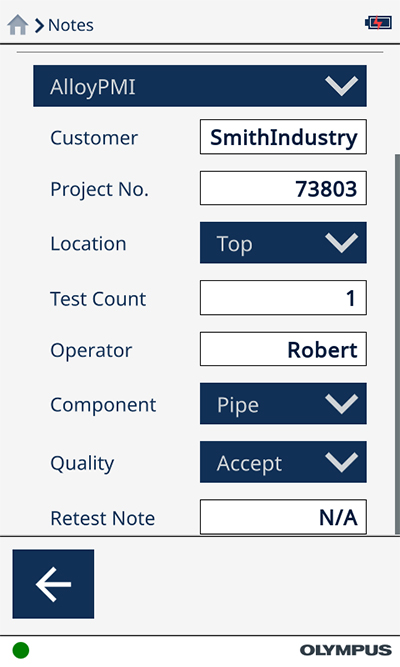 An example of the Vanta Notes screen |
Content
Content is driven by the Notes template. Several default options come preloaded in your analyzer. If these aren’t suitable, it’s easy to create simple Notes templates right on your analyzer, but if you’re setting up more than one or two free text entry Notes, you should use the Vanta PC software to create a custom template.
Creating a Custom Notes Template
Once you decide what Notes work best for you, the next step is to create a custom Notes template in the PC software and then deploy it to your Vanta analyzer. Check out the video to see how to edit and deploy a Notes template.
Related Content
Check out some of our other Vanta tutorial videos:
How to Edit PDF Reporting Templates
How to Set Up a New User Profile
Getting Started with Vanta PC Software
Get In Touch

