3D Analysis Application 3.1.3
3D Analysis Application 3.1.3
PRECiV 3D Analysis Application Version 3.1.3
This document explains how to download or update the PRECiV™ 3D analysis application. Following these directions, you will download an installer that will load the software onto your computer.
Notes
- This installer is for new installations and updates.
- Applicable version for the update: OLS5100 ver. 3.1.2.
- If you previously purchased PV-OTM-BSW-V1 and PV-OTM-BSW-V2 and migrated from DSX10-BSW to PRECiV-DSX, please uninstall all the applications bundled with DSX10-BSW/DSX10-BSW2 (such as the LEXT™ analysis application for the DSX series) before installing this software.
*You can confirm your product version by selecting “Version information” from the “Help” menu shown at the top menu of the application software.
Analysis application
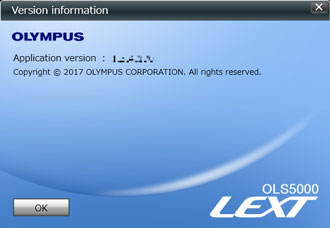 |
OS to Be Applied/Compatible Software Versions
- Please refer to the “OLS5100_ReleaseNote_EN_Ver030103.pdf” in the downloaded file. Also, please check that your computer meets PRECiV software’s system requirements in the PRECiV
Installation Procedures
1. Before Installation
”Program License Agreement” is included in this program. Please read Program License Agreement carefully before downloading. Downloading the software constitutes acceptance of the agreement.
2. Downloading the File
To download the 3D analysis application, you must have purchased one of the following products:
- PV-OTM-BSW-V2 one-time migration kit from DSX-BSW-V2 to PV-DSX-2.1 for your DSX1000 digital microscope
- PV-3DAA 3D analysis application
- Locate and take note of the serial number of your product:
- After you have taken note of the serial number, select the download button at the bottom of the page.
- When the entry form is displayed, enter the requested information, including the serial number.
- Select the Start Download button to begin downloading.
- When the Download the file dialog appears, select the Save button to download the software to your PC’s desktop.
- The download is a compressed ZIP format. Please decompress the file.
* To decompress the compressed file, select the file on the explorer, right-click it to display the menu and select [Extract All].
* The file configuration after decompression is as follows.
OLS5100_Software_Ver.3.1.3_dl.zip
├─OLS51-BSW_Ver030103.zip
├─OLS5100_VersionUp_Manual_JP_Ver030103.pdf
├─OLS5100_VersionUp_Manual_EN_Ver030103.pdf
├─OLS5100_ReleaseNote_JP_Ver030103.pdf
└─OLS5100_ReleaseNote_EN_Ver030103.pdf - Copy the decompressed file set, including subfolders, to a portable storage device, such as a USB key.
- To install the 3D analysis application, extract the files in the OLS51-BSW .zip file on the USB key, and then follow the procedure described in “03_Help folder\language\For_PV-3DAA_users.pdf” in the OLS51- BSW folder.
| Sprache für den Download auswählen |
|---|
Haben Sie eine Frage zu einem Produkt oder einer Lösung in dieser Datei?

