Support
Latest: IPLEX GX/GT Software v1.40 Hungarian Language Option Update
Sorry, this page is not available in your country
Let us know what you're looking for by filling out the form below.
This program updates the IPLEX GX/GT software v1.40 to support Hungarian language option.
v1.40
Below is the new feature and changes of this program:
Please make sure you have the following to successfully perform the language option update:
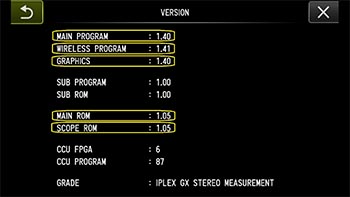

| Select Language for Download | Version |
|---|---|
| 1.40 |
Have a question about a product or solution featured in this file?
You are being redirected to our local site.