DSX-BSW Ver.3.1.10 Software (Windows OS - 64bit OS for Online)
DSX-BSW Ver.3.1.10 Software (Windows OS - 64bit OS for Online)
This program updates the product version of the control software DSX-BSW installed on the controller (DSX-CTRL-J or DSX-CTRL-E) of Digital Microscope DSX Series (DSX100/110, DSX500/510, DSX500i/510i) to Ver.3.1.10.
Version to be applied
Ver.2.1.1 /2.1.2 /2.1.3 / 2.1.4 / 2.1.5 / 2.1.6 / 3.1.1 / 3.1.2 / 3.1.3 / 3.1.4 / 3.1.5 / 3.1.6 / 3.1.7 / 3.1.8 / 3.1.9
※ The product version can be confirmed by starting the application software and selecting “Version Information” from the help menu icon shown in the top menu.
[Caution] "Ver.3.1.10_Online_x64_dl.zip" is a program specialized for 64bitOS. You cannot use this program for systems other than 64bitOS.
[Caution] Please choose the correct setting that fits your needs as it will impact usability of the software. If you install the program for Offline when you are connected to the microscope, the computer will be unable to communicate with the microscope. Please pay a careful attention before installation.
[Caution] If your current product version is earlier than Ver.1.1.5, please contact your sales representative.
Product to be applied
DSX100/110, DSX500/510, DSX500i/510i
OS to be applied
Windows 7 64bit
Windows 10 (Version1511/1607/1703/1709/1803/1809/1903/1909) 64bit
Changes made by this program
The support for changes made for the hardware and a few restrictions for use were reviewed.
For details, see the release note.
Also, for the new information added to Instruction Manual in Ver.2.1.1, see Insertion.
[Caution] This Insertion contains the important details needed to use the product safely. Please read it carefully and print and keep it with the Instruction Manual in a safe place.
Installation Procedures
1. Before Installation
”Program License Agreement” is included in this program. Please read Program License Agreement carefully before downloading. Downloading the software constitutes acceptance of the agreement.
2. Procedures to download the file
(1) Select the file you want to download from the right side of the page.
(2) When the entry form is displayed, enter the requested information.
※ Serial No. is the number shown on the left side of DSX-CB (Control Box).
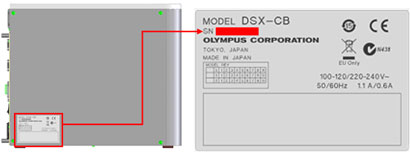
(3) Press the [Start Download] button to begin downloading.
(4) When the [Download the file] dialog appears, press the [Save] button to download to the Desktop of the PC, etc.
(5) The download is a compressed ZIP format. Please decompress the file.
※ To decompress the compressed file, select the file on the explorer, right-click it to display the menu and select [Open All].
※ The file configuration after decompression is shown below.
Ver.3.1.10_Online_x64_dl.zip
│
├─64bit
│ └─1_ONLINE
│ └─DSX_BSW
│ │ VerUpInstallManual.pdf
│ │ setup.exe
│ ├─DesktopImage
│ ├─DSX-BSW-APP
│ ├─DSX-BSW-CTRL
│ ├─ISSetupPrerequisites
│ └─NVIDIA_Driver
│
├─DSX_FwUpdate_20140716
│ ├─DSX_FW_Update_RS232C_EN_.pdf
│ ├─DSX_FW_Update_RS232C_JP_.pdf
│ └─DX1_FwUpdate_20140716.exe
│
└─license
(6) Copy the decompressed file set including subfolders to portable media, such as DVD or thumb drive.
3. Installation Procedures
3.1) Upgrade from Ver.2.1.1 / 2.1.2 / 2.1.3 / 2.1.4 / 2.1.5 / 2.1.6 / 3.1.1 / 3.1.2 / 3.1.3 / 3.1.4 / 3.1.5 / 3.1.6 / 3.1.7 / 3.1.8 / 3.1.9
The installation is performed in 2 steps: upgrade the control software DSX-BSW and upgrade the firmware. Upgrade DSX-BSW first and then upgrade the firmware according to the procedures described below.
3.1.1 Upgrade DSX-BSW
(1) Start the entire system.
(2) Insert the media in which the decompressed file set is stored into the PC.
(3) Upgrade DSX-BSW in accordance with the upgrade instructions included in the file.(VerUpInstallManual.pdf)
※Japanese descriptions are included in the latter half of "VerUpInstallManual.pdf".
(4) Close the application software and restart the PC.
3.1.2. Upgrade the firmware
(1) Confirm that the power supply of DSX-CB is turned ON.
(2) Upgrade the firmware according the firmware instructions included n the file. (DSX_FW_Update_RS232C_EN_.pdf).
| Sélectionnez une langue pour le téléchargement |
|---|
Vous avez une question concernant un produit ou une solution présentés dans ce fichier?