Assistance technique
IPLEX GX/GT Software Update - v1.20
Sorry, this page is not available in your country
Let us know what you're looking for by filling out the form below.
This program updates the IPLEX GX/GT software to v1.20.
v1.00 / v1.10 / v1.11
Below is the new feature and changes of this program:
Please make sure you have the following to successfully perform the software update:

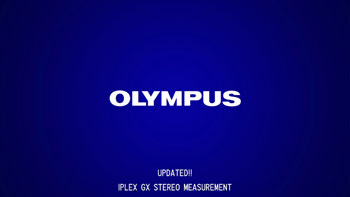
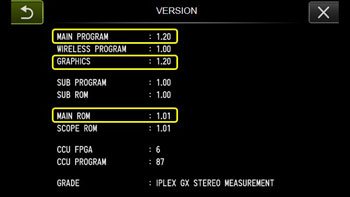
| Sélectionnez une langue pour le téléchargement | Version |
|---|---|
| 1.20 |
Vous avez une question concernant un produit ou une solution présentés dans ce fichier?
You are being redirected to our local site.