Assistance technique
DP2-SAL Firmware (Ver.3.3.1.198) update procedure
Sorry, this page is not available in your country
Let us know what you're looking for by filling out the form below.
- Please take care not to turn off the power during the update operation. Both of the main power off and cutting down of the power cable, cause the DP2-SAL’
- Please connect only one USB memory device to the DP2-SAL. Multi USB devices cause the failure of update.
- During this update, DP2-SAL reboots four times. Please wait the camera control software coming up after the fourth rebooting. Power off during the reboot causes DP2-SAL’s failure.
1. Unzip downloaded file
Unzip downloaded file “DP2SAL030301198.zip” in the USB memory device to the root directory of the primary partition (Make sure about the directory. In other directory, update may fail.) The unzipped files are the following.
2. Connect only one USB memory device to the DP2-SAL.
3. Turn on DP2-SAL.
4. After the camera control software’s boot, select ① [Menu] → ② [Maintenance] → ③ [Update].
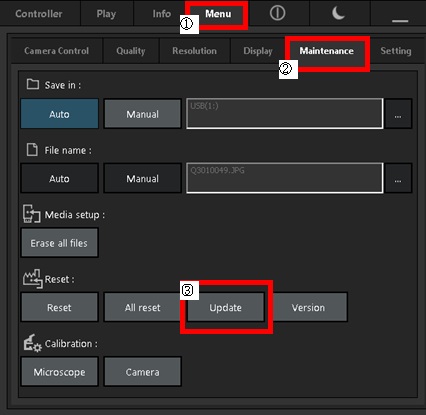
5. Click “Yes” on the following dialog.
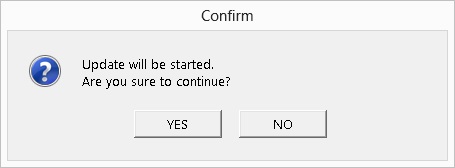
6. Please confirm well the following message, then click “Yes”. DP2-SAL will reboot once.
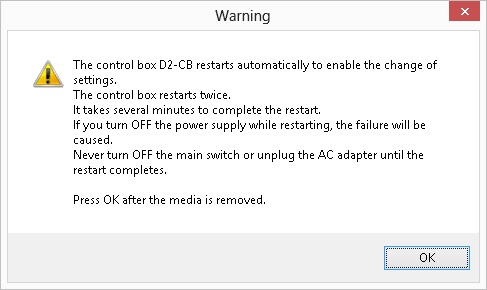
7. Click “Yes” on the following massage which comes after the reboot.
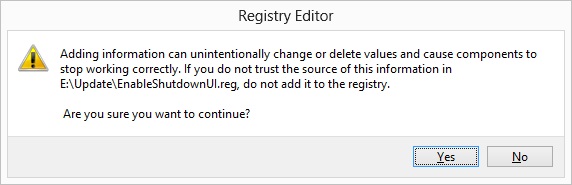
8. Click “Yes” on the following massage. DP2-SAL will reboot twice.
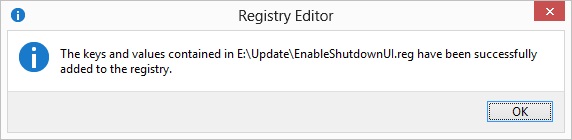
9. Update operation is over. After the DP2-SAL’s reboot, please finish the DP2-SAL’s initial setting. After the initial setting, DP2-SAL will reboot twice.
10. To confirm the correct update, please select [Menu] → [Maintenance] → [Version] on the camera control software. The following version “DPE-BSW Ver3.3.1.198” is the correct result.
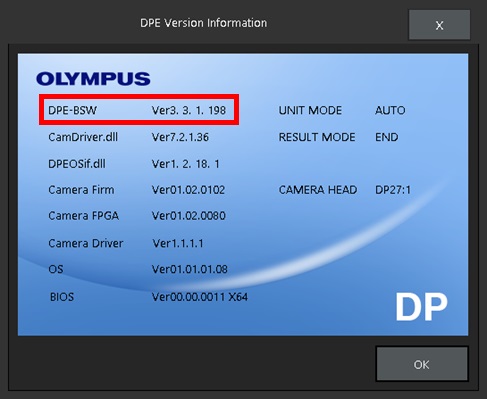
You are being redirected to our local site.