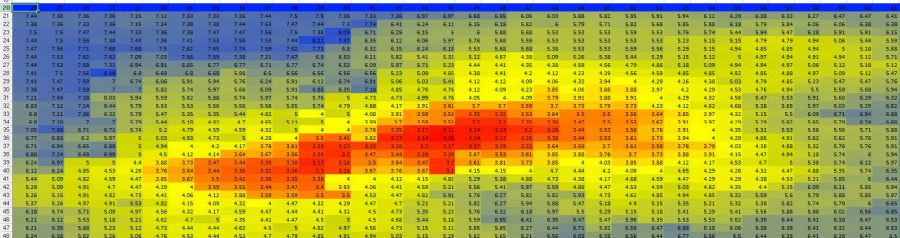Introduction
Reports are the end result that inspection companies offer their customers. A clear and detailed report can differentiate one company from another by providing more comprehensive results and illustrating concepts that may be difficult to grasp for the end-user.
Challenges in creating a custom report
Since there can be as many types of reports as there are customers, it can be challenging to find one format that fits the needs of every customer. For example, the engineers might need specific calculations to estimate the remaining life of a component to provide their assessment and make educated decisions. Being able to produce this information easily could become critical in some projects.
Solution: export the C-scan
The C-scan export feature is a way to generate a .CSV format file directly from an OmniScan® flaw detector or from OmniPC™ software. It enables the inspector to export every single data point from an inspection to create a document that contains the entirety of the inspection information. Users can access the export data function by right clicking in OmniPC software or pressing and holding the C-scan window in an OmniScan flaw detector running MXU 4.2 software and later. A list will appear containing the “Export” option. Once the user clicks or presses “Export,” the .CSV file is generated and saved either on a computer (if using OmniPC software) or on an SD card (if using an OmniScan flaw detector). |  Figure 1. The export option can be selected while in the C-scan view. Right click in OmniPC software or press and hold on the OmniScan screen. |
Advantages
The .CSV file can be opened in a variety of programs, such as Microsoft® Excel® software. In Excel software, conditional formatting can be used to make detection and analysis easier and enable the user to look at the same information in different ways.
Figure 2. A .CSV file opened in Excel software with conditional formatting in color to display corrosion.
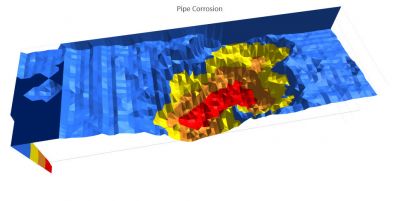 Figure 3. A .CSV file opened in Excel software with conditional formatting in 3D to display corrosion. | 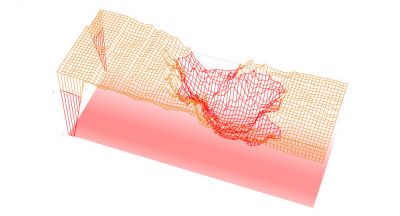 Figure 4. Different options to display data in 3D. |
Features such as automatically listing the position of a pit and showing average thickness, minimum thickness, and the proportion of an area under a predefined thickness threshold can easily be implemented using third-party software. The .CSV file format is compatible with a variety of NDT programs as well as pipeline burst pressure calculators.
Conclusion
The export C-scan option in OmniPC™ software or onboard the OmniScan® flaw detector software (version 4.2 and later) enables users to view and analyze their inspection data and opens up possibilities for displaying important information and providing remaining life calculations.