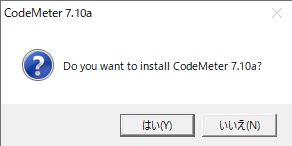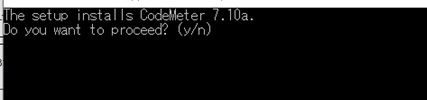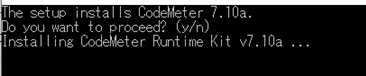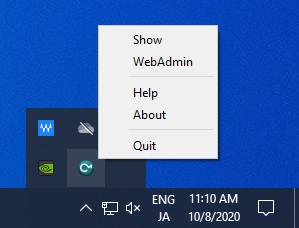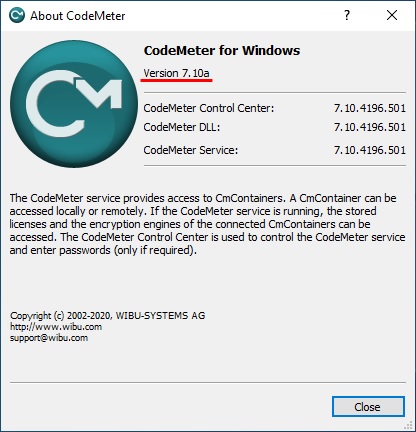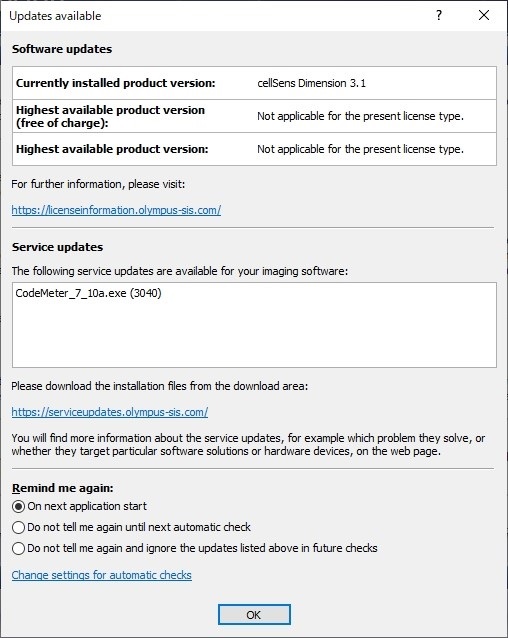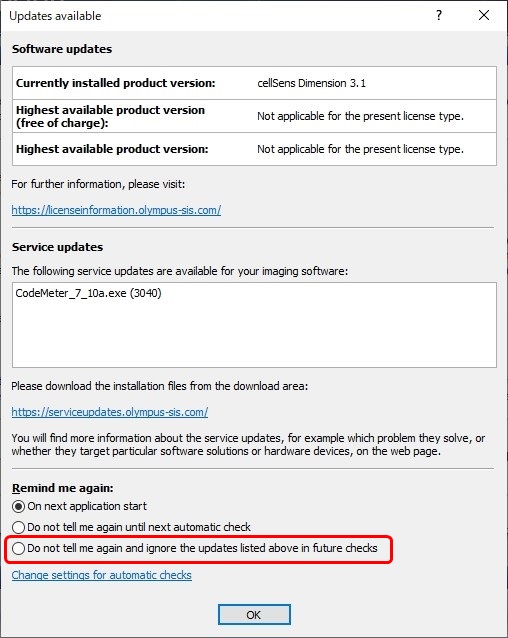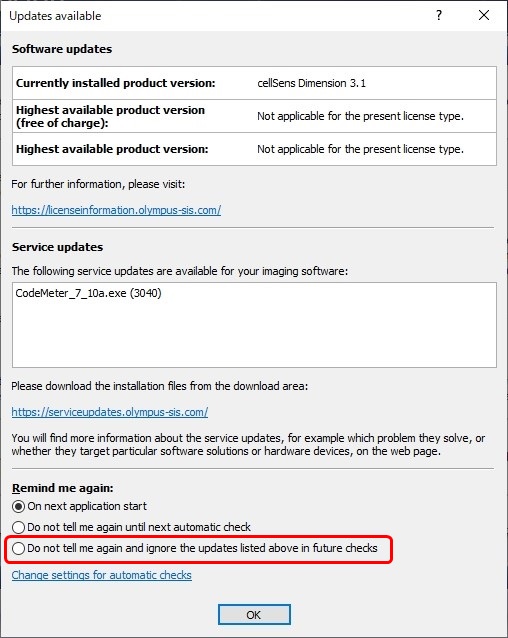Ważne informacje
15 październik, 2020 Vulnerability Notice Regarding Olympus Microscope Software Due to a severe security vulnerability issue in a third-party component used in Olympus application software, it is strongly advised to install the provided Service Update. This Service Update provides a version of the affected component that closes the vulnerability gap. The target software includes:
Related vulnerabilities include:CVE-2020-14509: CodeMeter Runtime DoS due to Buffer Access with Incorrect Length Value Our survey shows there are two vulnerabilities, CVE-2020-14509 and CVE-2020-14519, that correspond to our target products. Please visit these links for more information: https://us-cert.cisa.gov/ics/advisories/icsa-20-203-01 https://www.wibu.com/us/support/security-advisories.html The Impact of the Security VulnerabilityCVE-2020-14509 CVE-2020-14519 These issues will no longer happen once you install the service update. WorkaroundInstall the provided Service Update. This service update is available for the 32-bit and 64-bit versions of the following operating systems:
Before installation, confirm that all applications are closed. Installation Procedure1. Start Windows. 2. Log on with administrator rights. 3. Download the Service Update file (CodeMeter_7_10a.exe) from the link below: https://serviceupdates.olympus-sis.com/DownloadArea 4. Double-click the Service Update file. 5. If the user account control dialog is displayed, select Yes. 6. When asked if you want to install CodeMeter 7.10a, confirm with Yes.
7. A console window will appear; type ‘y’ to confirm and proceed.
8. When the setup is complete, press any key to close the console window.
9. Check the version of CodeMeter.
If you are using cellSens or OLYMPUS Stream software and have enabled the auto update function, please take the following actions: 1. If you are connected to the internet, the update notice dialog will appear on your PC when you start the software
Select ‘Do not tell me again and ignore the updates listed above in future checks’ on the update notice dialog, then press OK.
2. If the update notice dialog appears on your PC before updates, check the version of CodeMeter. (a) If the version of CodeMeter is 7.10a:
(b) If the version of CodeMeter is NOT 7.10a: |